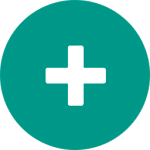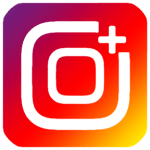Blue WhatsApp PLUS
Images

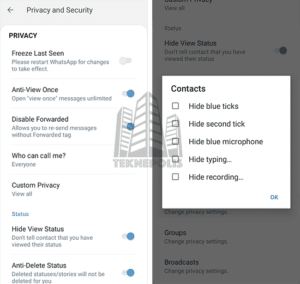
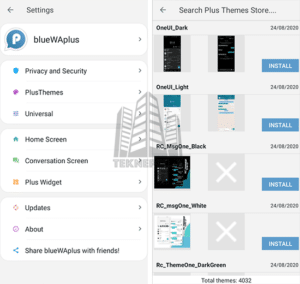
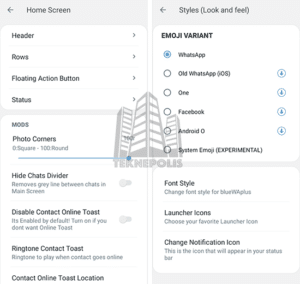
Description
Blue WhatsApp PLUS, also known as Cyber WhatsApp, is a relatively new WhatsApp modification, with which we will be able to enjoy the famous mobile messaging application much more, since we will find functions that we will not find in the original application.
It must be said that Blue WhatsApp PLUS is based on the famous Fouad WhatsApp modification, so we will find the same functions that we can find in this one, but with some “things” changed, especially related to customization.
Features
Here are the main features that we can find in Blue WhatsApp PLUS, such as privacy and security, customization and many extra features.
Privacy and Security
Being a “remod”, it does not mean that it is bad, there are very good “remods” like WhatsApp DELTA, so we will find the same privacy and security features that we can find in the original modification, such as:
- Freeze Last Seen: We will freeze the time of last time, but we will not be able to see the time of last time of our contacts.
- Anti-view Once: Open “view once” messages unlimited times.
- Disable Forwarded: Forward messages without the Forwarded label.
- Who can call me: We can select between all, my contacts, my contacts except, selected contacts or nobody.
- Custom Privacy: To view chats configured with personalized privacy.
- Hide View Status: To view statuses without being seen.
- Anti-Delete Status: We can view statuses deleted by our contacts.
- Anti-Delete Messages: We can view messages deleted by our contacts.
- Show Blue Ticks after Reply: Our contacts will only see the blue ticks after replying to them.
We can also configure privacy settings for all our contacts, groups or broadcast lists:
- Hide blue ticks: blue ticks will not be shown to our contacts even if we read their messages.
- Hide second tick: the second tick will not be shown to our contacts even if we receive their messages.
- Hide blue microphone: the blue microphone will not be shown when we listen to voice notes from our contacts.
- Hide typing…: The “typing” will not be shown to our contacts.
- Hide recording…: The “recording” will not be shown to our contacts.
As for the security of Blue WhatsApp PLUS, from “Menu > PlusMods > Privacy and Security”, at the end of everything we will find the configuration options, including setting a password to WhatsApp by pin, pattern or fingerprint.
Customization
Here is where one of the best types of WhatsApp Plus stands out, and is that we will be able to customize Blue WhatsApp PLUS in different ways. For starters, if we go to “Menu > PlusMods” we will find different options such as Plus Theme, where we can select a theme or load one already downloaded.
In addition, in the Universal option, we will be able to configure the colors of the application, its style, as different types of emojis, fonts or icons. We can also customize the main and conversation screen by entering the options that appear in settings,
Extra Features in Blue WhatsApp PLUS
From the main screen of Blue WhatsApp PLUS, if we click on “Menu”, we will find 3 very interesting options, such as:
- Message scheduler: We can schedule a message to the contact we want and at the time we want.
- Auto Reply: We can set up an automatic reply for messages that we do not answer at a certain time.
- Message a number: We can send a message or make a call to a number that we do not have in our address book.
Also, if we go to “Menu > PlusMods > Universal > Settings” we will see several extra functions, such as increasing the resend limit up to 250 chats (not recommended), activate always online, send images in maximum resolution or even deactivate the limit of sending images, we can send up to 90 at a time.
Other extra functions
From “Menu > PlusMods” we can configure several extra functions from the “main screen” and “conversation screen” options, such as sending statuses of more than 30 seconds (only those who have mods will see them), online contact notification, etc…
In addition, from this Blue WhatsApp PLUS, if we go to States, we see that a button appears in the form of scissors (splitter), if we press it we will go directly to the video gallery, where we can trim the videos to the desired size.
What’s new in Blue WhatsApp PLUS 9.91
With each new update we will always find really important new features, such as the new bases of the original WhatsApp for Android, as well as very interesting ones, such as new exclusive features or bug fixes and performance improvements in general.
Here is the official list of changes in Blue WhatsApp PLUS 9.91:
- [Base] Base updated to version 2.23.21.88
- [Added] Ghost Mode. While Ghost Mode is active, your actions will be invisible to everyone. Your “last seen” is freezed, other people will think you didn’t receive the messages, opened messages will not turn blue, and you can view statuses secretly.
- [Added] Custom Media Download control for each chat
- [Added] WhatsApp Old UI style (Mods > Home > Header > Home UI Style)
- [Added] See Message Edit History (after installing V9.90)
- [Added] Option to show/hide ghost mode icon
- [Added] Antiban improvements
- [Enabled] Multiple Accounts on same devices
- [Enabled] Adjust Group Permissions
- [Enabled] New Settings UI
- [Enabled] Create profile @username, wait for server activation
- [Enabled] Add Email Address to your account (Settings > Account)
- [Enabled] Option to approve new group members before joining
- [Enabled] Media Preview feature
- [Enabled] Return original tabs order
- [Moved] Light/Night mode option to Mods > Themes
- [Fixed] Custom Privacy for Business Chats
- [Fixed] Date Bubble not showing clearly when scrolling
- [Fixed] Screen share button color in calls
- [Fixed] Some text not showing on white theme during calls.
- [Misc] Other fixes and improvements in Blue WhatsApp PLUS
To note before installing
The Blue WhatsApp PLUS modification does not have a com.whatsapp package, like the other existing WhatsApp PLUS, so in order to install it as the main number of our WhatsApp account we will have to follow a series of steps during the installation:
Once installed the package we want, as we explain below, from a file manager we have to go to the internal storage of our Android device, and there follow the following steps:
- We look for the WhatsApp directory (remember that in Android 11 or higher is in /DCIM/com.whatsapp).
- Copy the directories Backups, Databases and Media.
- Find where the application was installed, for example the BlueWAPlus directory if you installed the com.blueWAplus package, and paste the copied directories.
- We reinstall Blue WhatsApp Plus, now it will detect your backup.
How to Install Blue WhatsApp PLUS
To install Blue WhatsApp PLUS for the first time on your Android device you must follow a series of very simple steps, but also very important, which we describe below:
- The first thing will be to make a backup of our chats, for this, from the WhatsApp you have installed, go to “Menu > Settings > Chats > Backup” and click on Save.
- Remember that backups to Google Drive do not work.
- Now uninstall your WhatsApp, to do this go to Google Play, so we will avoid future problems, search for WhatsApp and click on Uninstall.
- Enable, if you do not already have it enabled, the option to install applications from unknown sources. To do this, and depending on the version of Android you have installed on your Android device:
- Android 4.1 to 7: Enable the option “Install from Unknown Sources” or ” Unknown Sources”. It is usually located in Phone Settings > Security.
- Android 8 or higher: Go to Device Settings > Applications. Here we look for the application from where we are going to install the downloaded APK, any device manager, and in advanced settings we click on Install applications from unknown sources and activate the option. NOTE: Clicking on the APK to install also gives us the possibility to go to settings to activate this option.
- Download the package you want to install: REMEMBER what we already told you in “To keep in mind before installing”.
- Click on the downloaded package or APK to start the installation.
- Once installed, and before clicking on the launch icon, go to your device settings, and in “Applications” look for WhatsApp. Click on “Application permissions” and grant all of them.
- Now we can click on the launch icon of Blue WhatsApp PLUS and follow the normal steps of the installation, such as verify number, restore backup…
- Finally, when you open Blue WhatsApp PLUS for the first time, click on NEVER when asked how often we want to upload our backup to Google Drive. Remember, no modification of WhatsApp can restore or send backups to Google Drive.
- Now you have Blue WhatsApp PLUS installed!!!!.
How to update
If you want to update Blue WhatsApp PLUS the steps are simpler than to install, since we must simply download the same package or APK that we have installed and click on it.
If you do not remember the package you have installed, then go to “Menu > Settings > Help > App Info”, and here, depending on the package you have installed you will see:
- BlueWAPlus > com.blueWAplus
- Cyber WhatsApp > com.CyberWhatsApp
- GBWhatsApp > com.gbwhatsapp
- OGWhatsApp > com.ogwhatsapp
Download Blue WhatsApp PLUS
To download Blue WhatsApp PLUS latest version 2023, we have 4 packages or APKs, where as we have already explained in “To keep in mind before installing”, we can install them as the main number if we follow a series of steps during installation.
Here are the download links for the latest version of 2023: